juliocollm
New member
I recently bought 4 DDR4 Corsair VENGEANCE 3200 MHz 16 GB (1 da 16 GB) memories to amplify the RAM of my 2-years old AMD Ryzen threaddripper 3960x with ASUS prime TRX40-pro S provided with 64GB of Corsair VENGEANCE RGB PRO DDR4 3200 MHz (4 16GB).
The computer operates with Windows 10 64.
The new memories were bought after consulting and recomendation from PCSPECIALIST spanish personal.
However after being installed, the 4 new memories were not recognized by my computer.
At the BIOS they appeared as N/A.
Any other alternative means, also confirmed that the presently recognized RAM reamins at 64Gb.
The particular programs that require the increased memory still work slowly.
Are those the right type of memories to be added?
Is there any other software requirement or BIOS change, I need to add?
Could you give me any explanation for the failure?
Thank you for your attention
sincerly
julio
The computer operates with Windows 10 64.
The new memories were bought after consulting and recomendation from PCSPECIALIST spanish personal.
However after being installed, the 4 new memories were not recognized by my computer.
At the BIOS they appeared as N/A.
Any other alternative means, also confirmed that the presently recognized RAM reamins at 64Gb.
The particular programs that require the increased memory still work slowly.
Are those the right type of memories to be added?
Is there any other software requirement or BIOS change, I need to add?
Could you give me any explanation for the failure?
Thank you for your attention
sincerly
julio